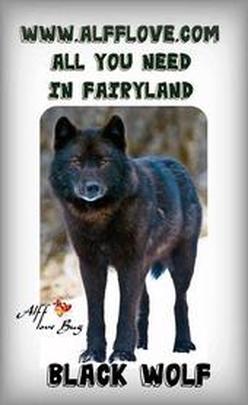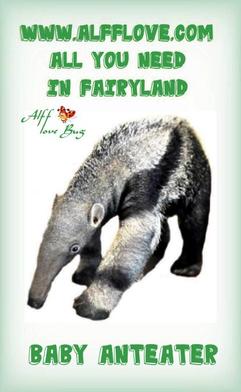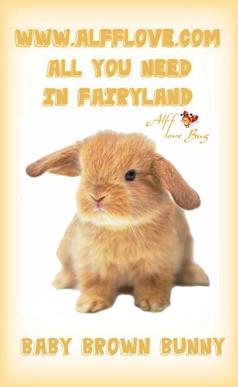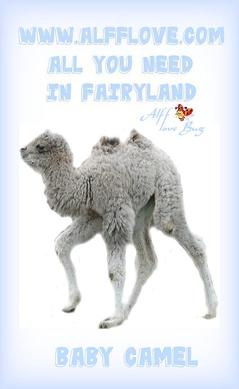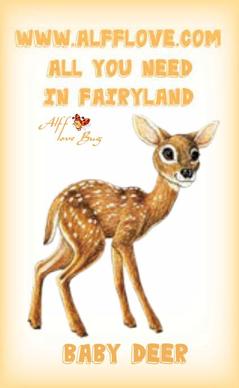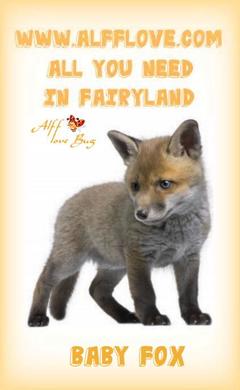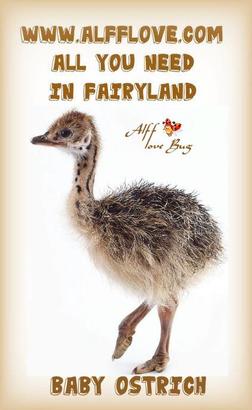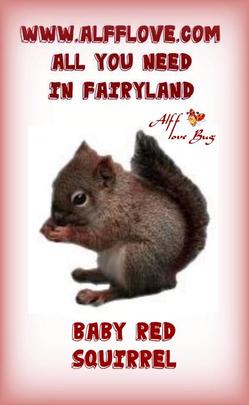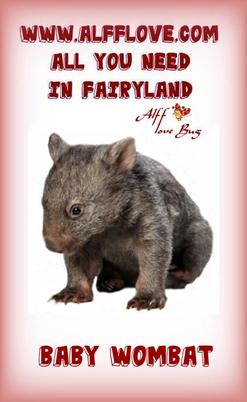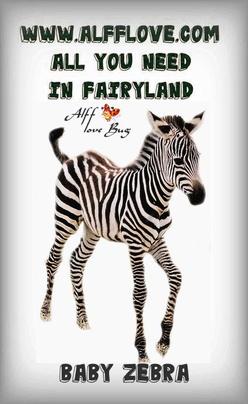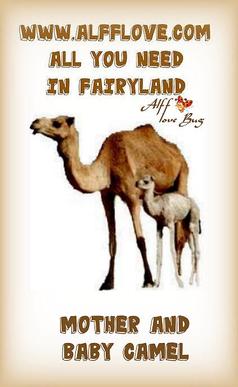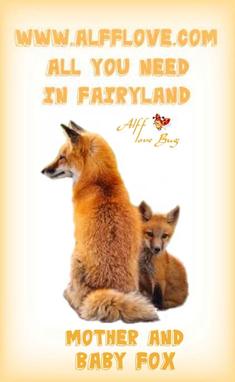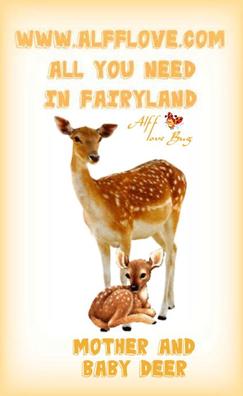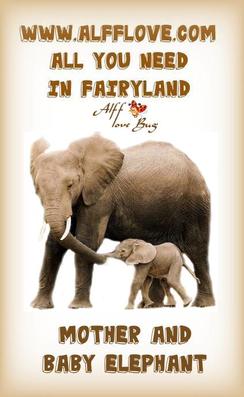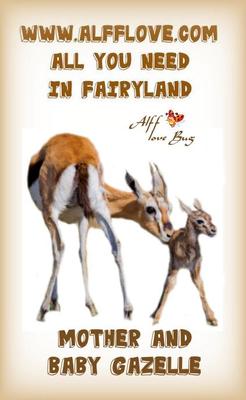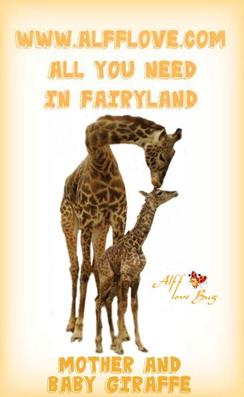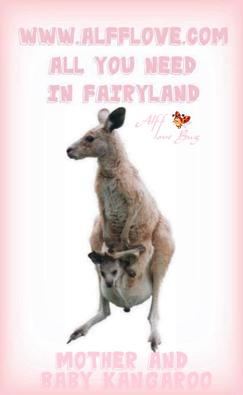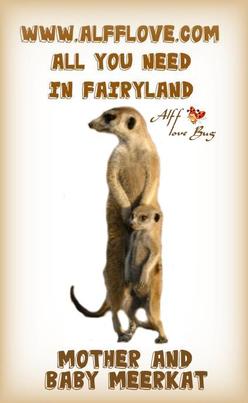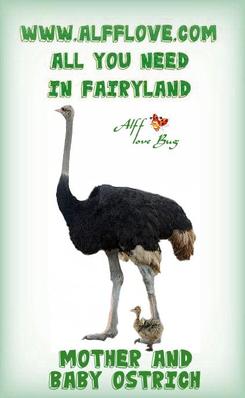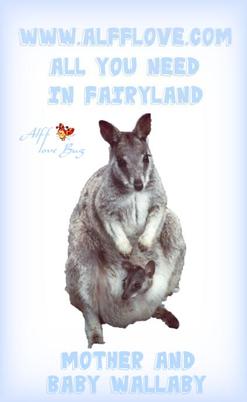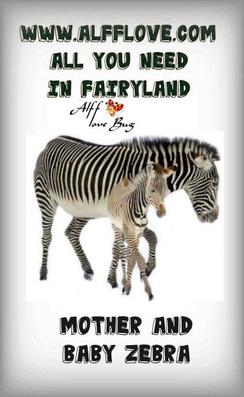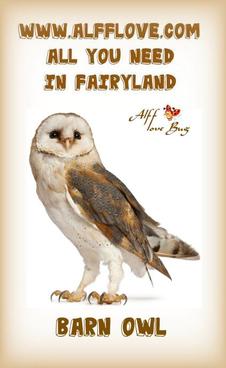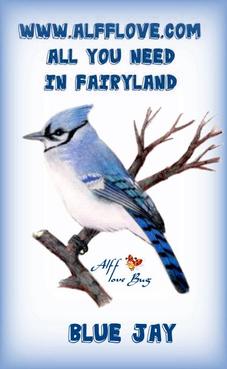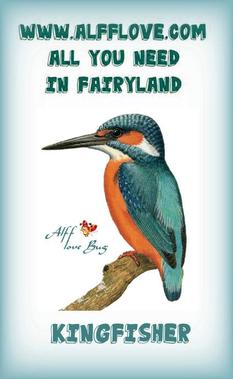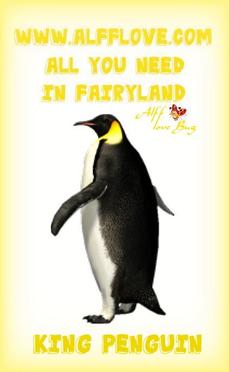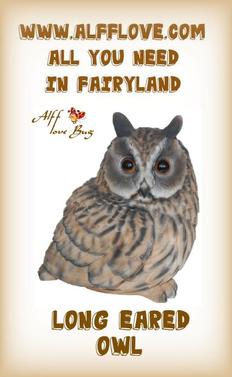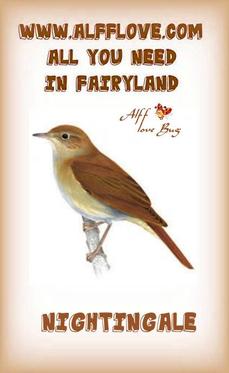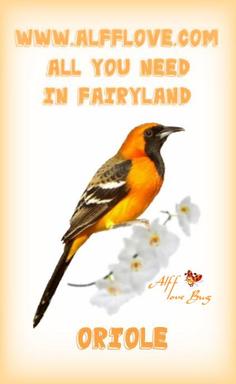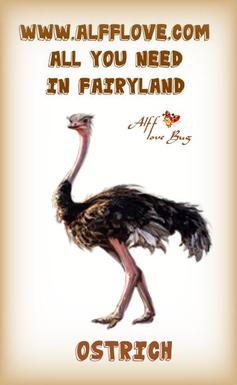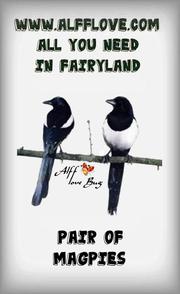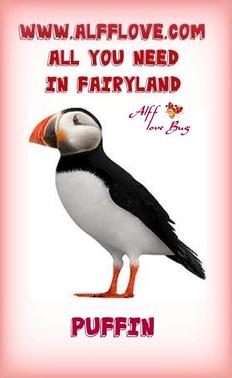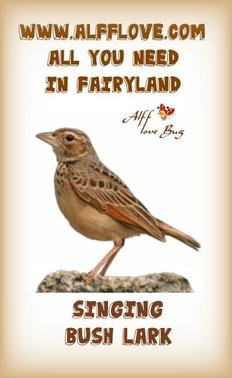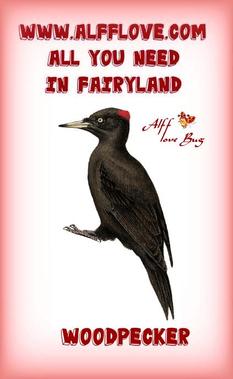~ ALFF'S WILDLIFE ALBUM ~
Be sure to visit our new Facebook page, if you haven't already.
To become a member of ALFF simply click on the "Like" button when you arrive at the page.
Be sure to invite all your Fairyland friends, too!
We look forward to seeing you there!
http://tinyurl.com/NEW-ALFF-FANPAGE
To become a member of ALFF simply click on the "Like" button when you arrive at the page.
Be sure to invite all your Fairyland friends, too!
We look forward to seeing you there!
http://tinyurl.com/NEW-ALFF-FANPAGE
Please Note: ALFF is ONLY a Fan Club hosted by volunteers who have researched the Fairyland game to help YOU play
smarter, and not harder. We are not affiliated with the game or its developer.
smarter, and not harder. We are not affiliated with the game or its developer.
|
Ever thought about what wildlife is attracted by a certain garden set-up?
You can check it on the wildlife calculator http://myarduinoprojects.com/wildlifecalculator/index.html |
Please feel free to use any of these pictures in your Fairyland Garden.
~ Albinos, Babies, (Mother and Babies), Birds, Butterflies, Caterpillars, Chicks, Common Wildlife ~
~ Endangered and Rainforest, Fairytales, General (Wildlife levels 1 - 10), General (Wildlife levels 11+). Hummingbirds ~
~ Marsupials, Mythologicals, Planimals, Seasonals, (Easter, Halloween, Winter Wildlife), Zodiacs ~
HOW TO save a picture to your computer
• Hold your mouse pointer over the image and click the right button once, a menu should appear
• Select “Save image as” (or similar depending on the system you are using).
• A window will appear that allows you to browse your computer and select where you would like to save the image to.
(If you don’t already have a folder for your pictures, or you are in any doubt, use the default “My Pictures” folder).
• Once you have selected your desired location, simply click “Save”, the image is now stored on your computer.
*** EDITING YOUR GARDEN IMAGE HAS CHANGED ***
(FB pictures ccan no longer be uploaded to your garden)
Go to your garden page, and click the [Edit Picture] link, located just above your current garden picture (if you have one).
This will take you to a new page. From the page that this link takes you to, select the album on your PC which contains the picture you require. Select the image you require and it will now be your garden picture. (Selecting the image will take you straight to your garden, showing your new picture!)